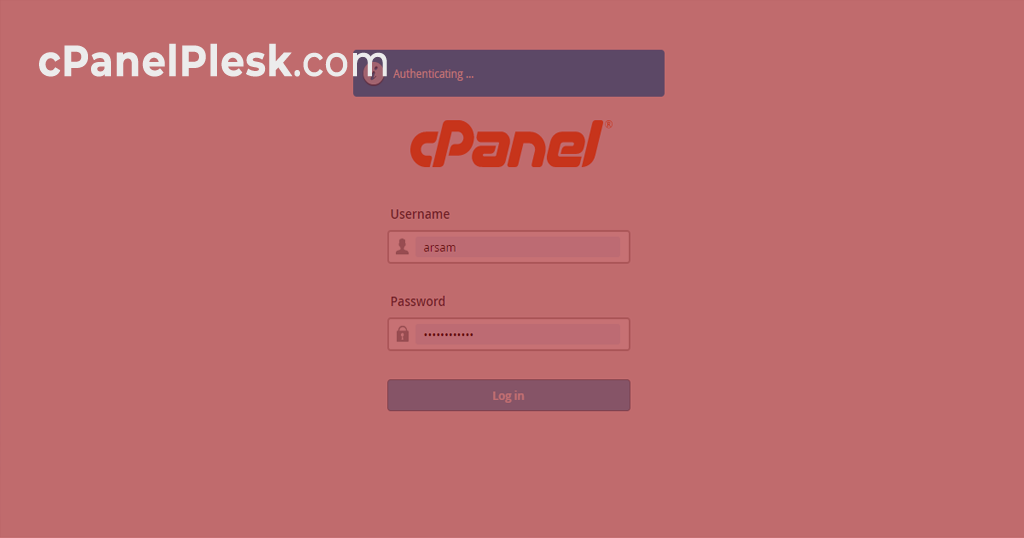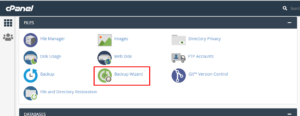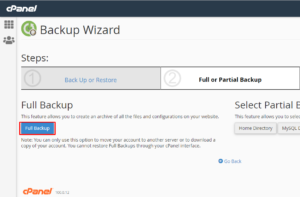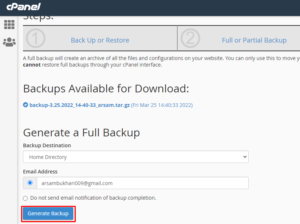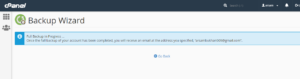c.
Creating a cPanel Backup
This useful tool will generate a compressed file that you can then save to your local computer. Please be aware that we do not allow backups to be stored in File Manager; they must be kept off the server.
- Log in to your cPanel account.
- Click on the cPanel Backup Wizard link.
- Click on the “Back Up” button
If you want to backup everything, go to the “Full Or Partial Backup” section and select the “Full Backup” button. (All web files, databases, database users, email accounts, and cPanel settings)
Set the Backup Destination to “Home Directory” and enter your Email Address in the next stage. As a result, you’ll receive an email notification when the backup is complete.
Once you’ve gotten an email or want to download any backup you’ve created, follow the same procedures and you’ll see the “Backup Available for Download” message. Depending on the size of your web hosting account and the current backup queue, it may take some time for your backup to be ready.
You can select the backup you want to save to your computer by clicking on it. It is strongly advised that you keep your backup locally.