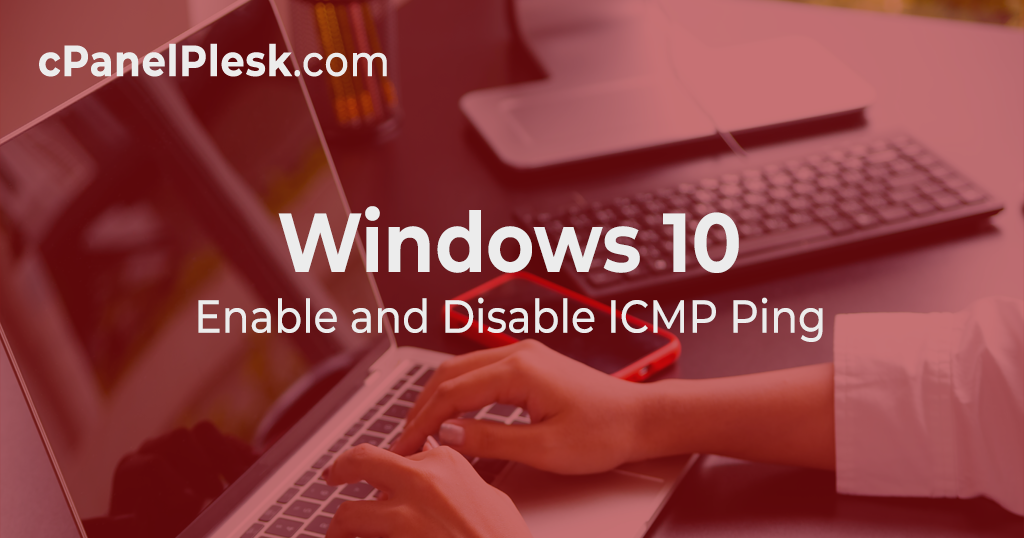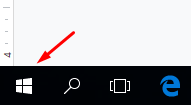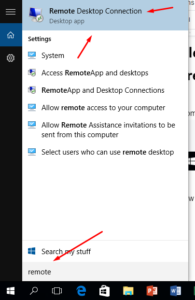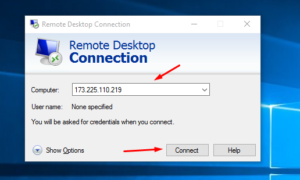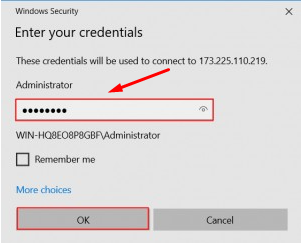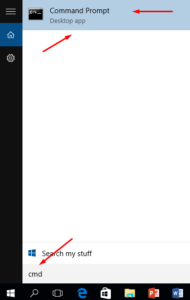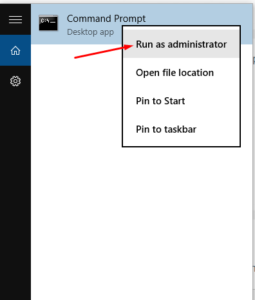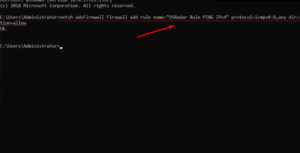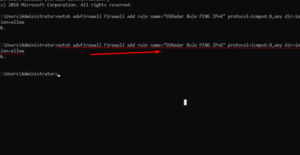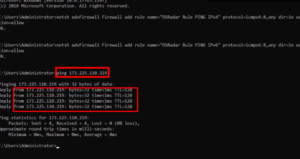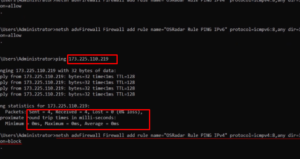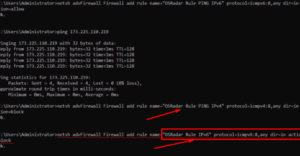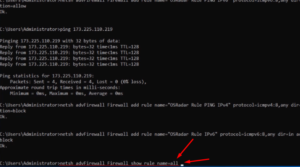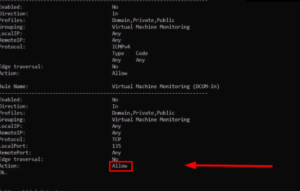- From your local system, select Windows Button.
- Now type Remote Desktop into the search box and click on it.
- Click Connect after entering the IP address of your Virtual Machine.
- Click OK after entering the Administrator Username and Password.
- Type cmd once you’ve connected to your VM/Remote Desktop.
- Right-click the command prompt and select Run as administrator from the context menu.
- Creating the IPv6 addressing rule
Now copy and paste the following command into the command prompt and press the Enter key:
| netsh advFirewall Firewall add rule name=”OSRadar Rule PING IPv4″ protocol=icmpv4:8,any dir=in action=allow |
- netsh advFirewall Firewall add rule name=”OSRadar Rule PING IPv6″ protocol=icmpv6:8,any dir=in action=allow
- We can now test it by pinging it from a remote computer:
- Type command in the CMD to disable the exception for IPv4 addresses:
- Please type the following command if IPv6 is being addressed:
netsh advFirewall Firewall add rule name=”OSRadar Rule IPv6″ protocol=icmpv6:8,any dir=in action=block
- To see every rule in the system in detail, run the command below:
netsh advFirewall Firewall show rule name=all
- Report in detail