In this article, we will show you how to import a MySQL Database using phpMyAdmin.We have assume that you have already created a new database that you’re importing into.
Open phpMyAdmin by clicking the phpMyAdmin icon in Databases section
Select the database in the left menu that you want to work with
Click Import from top menu
After click Browse and select the backup file you previously created (it will be either a .sql .zip or .tar.gz file).
Click Go at the bottom right
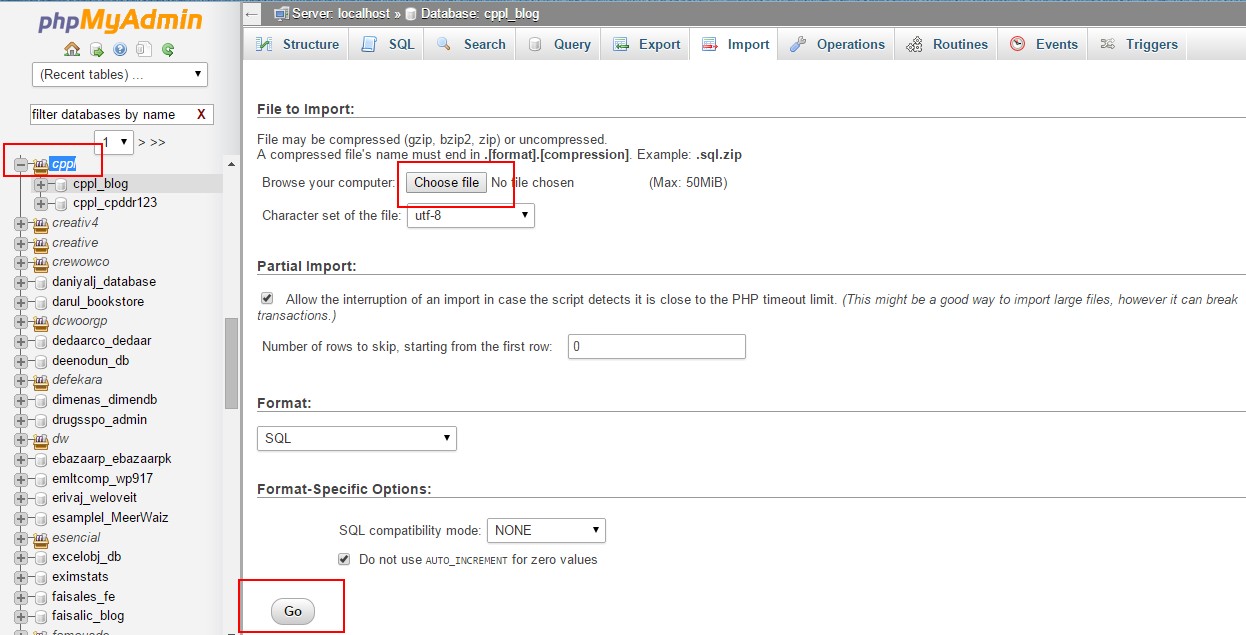
When the database has been imported successfully, you should see a message at the top of the page similar to: Import has been successfully finished, ## queries executed.
Congratulations, you have just imported a database!
If you get the following error when importing a a database through PhpMyAdmin,
[wpfmb type=’error’ theme=2]CREATE SCHEMA IF NOT EXISTS `DataBaseName` DEFAULT CHARACTER SET utf8 COLLATE utf8_general_ci;
MySQL said: Documentation
#1044 – Access denied for user ‘username’@’localhost’ to database ‘DatabaseName'[/wpfmb]
Then this post here can help you.


