I decided to combine all cPanel license issues into one, as the solution to them is the same. First, I will go through the problems that people have been asking me in the comments, and then the solution which will be common to all.
Here are a few questions that our blog reader asked during the past years.
- How to Fix Invalid cPanel License Error When IP is changed
- How to fix invalid cPanel License error when cPanel license is valid
- ow to activate Cpanel license in ssh
- My license was expired, It is renewed, but the license is still invalid
- My license suddenly started showing invalid, whereas it is showing valid on the cPanel page.
- How to activate a cPanel license after the trial period is over. (The post that lead to this article is below)
cPanel license will auto-activate for a fresh install, and there is generally no need for any of step below.
There is a simple, two-step solution to fix if you are facing any of the above problems related to cPanel license activation or cPanel license verification.
If you know for sure your license is valid in the cPanel customer cPanel; you can skip the step-1. If you have bought your license from a third-party cPanel license provider or it came with the server; It is better to re-verify. As third-party customer panels, sometimes do not have updated status.
Step 1.
- Verify if your cPanel license is valid.
- You can check if the cPanel license is active or valid from the cPanel official license verification page.
- Make sure to have primary server IP, which is the public IP that your server uses to send requests out. It is usually the very first IP added to the server.
- Open page http://verify.cpanel.net
- copy and paste the server’s public IP and click on verify.
- It will show current status along with a history of the license ever issued for your IP.
- If you see the license is valid, you are good to go for 2nd step. Verify if your cPanel is valid
when we use a valid license this will show like below.
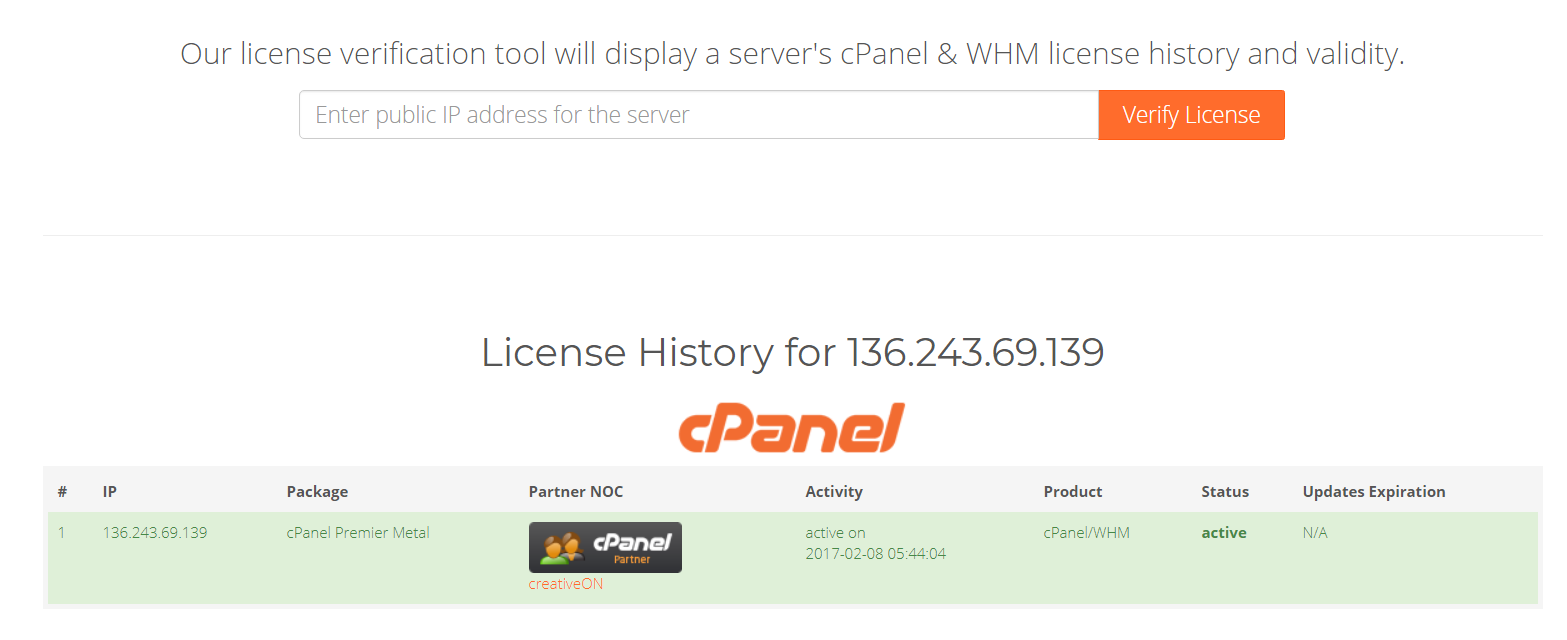
when we use an Invalid license this will show like below.
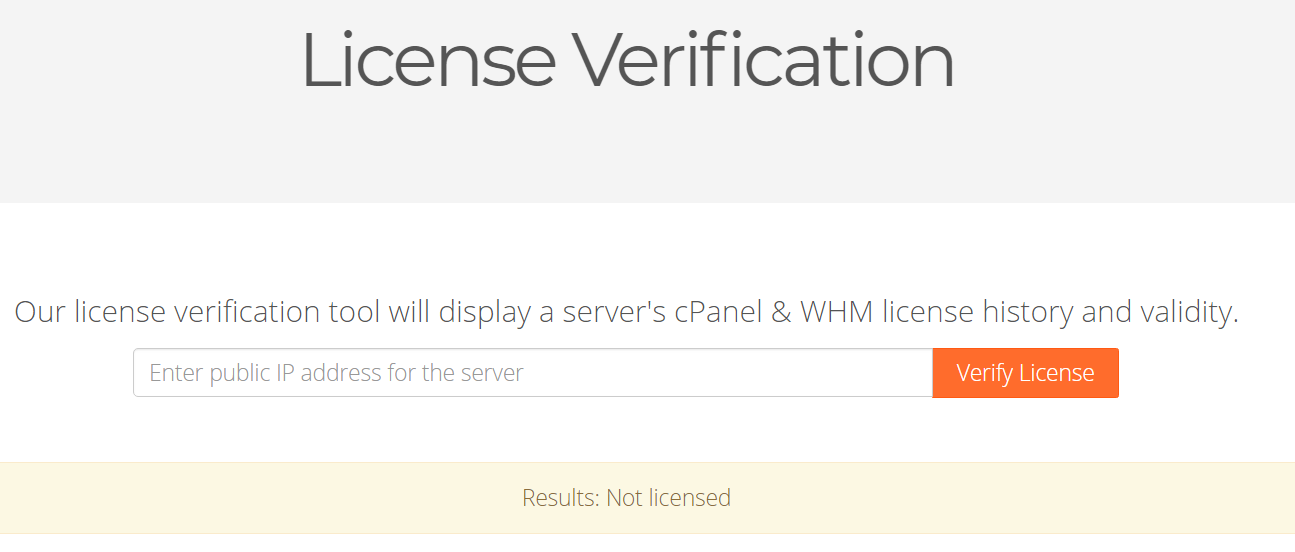
when we use an expired license this will show like below.
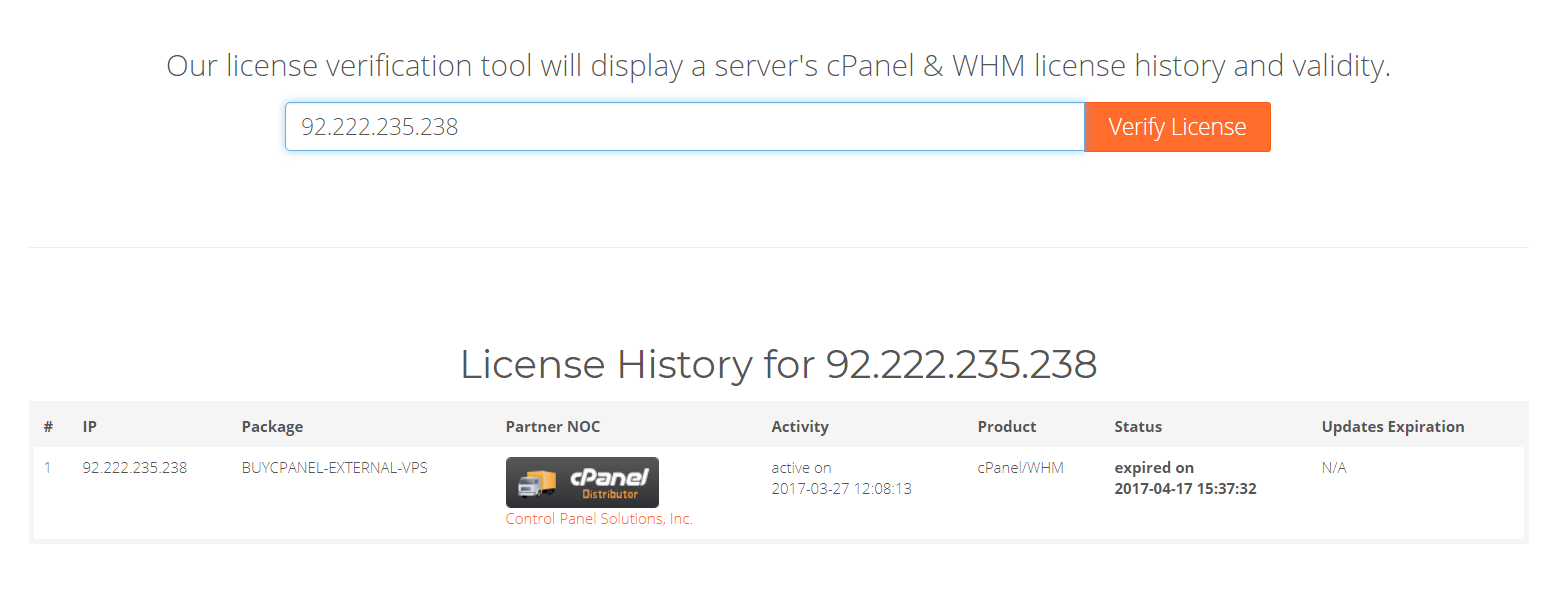
Copy and paste the server IP and click on Verify.
Once you clicked on “Verify”, it will show you the cPanel license status
Step 2.
- Update the cPanel license status of your server.
- This step is executing a command on your server, which communicates with the cPanel Licensing server, and updates the correct status of your cPanel license on your server.
- How can I Activate my Cpanel license in ssh Activate cpanel license in ssh Login to your server through SSH, using putty (see our tutorial here on how to use putty)
- If you do not have SSH access or putty installed, log in to your WHM using https://yourserverip:2087, search terminal, and open it. The terminal gives you SSH access from within WHM.
- Either you are using SSH or terminal in WHM, the rest of the steps stay the same.
cpanel license activation ssh command
usr/local/cpanel/cpkeyclt --force
(There is no harm in using –force parameter, as it will force to update the cPanel license global cache even if it is already activated,)
Wait for the command to connect to the cPanel licensing service.
If all goes well, the output will be something like this.
Updating cPanel license. Done, Update succeeded. Building a global cache for Cpanel … Done.
If the activation command is not successful, there is a chance that your server is not able to reach the cPanel Licensing server. You need to check your firewall, and then you may contact your data center.
And for the last resort, you can contact your cPanel License provider, which is mostly your data center, or in some cases cPanel store.
