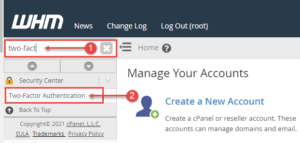Two-factor authentication provides an extra degree of security to your account by forcing you to input a unique code in addition to your usual password each time you log in. Software on your smartphone generates this code, which changes every 60 seconds. Nobody can log in unless they know your password and have access to your smartphone to create the code, making it a very efficient way to keep intruders away.
Enabling 2FA for WHM Users
- You’ll need to download an authentication app if you don’t already have one on your smartphone or tablet. We recommend Google Authenticator or Microsoft Authenticator, both of which are free and accessible in the Google Android and Apple iOS app stores, but any software that supports the OTP authentication standard will work.
- Login to WHM.
- Scroll down to Security Center from the side menu (or search for “two-factor” in the search box).
- Select Two-Factor Authentication from the drop-down menu.
- Click Manage My Account.
- Scanning the QR code onscreen or entering the key code into your login appIn the Security Code box, type the 6-digit security code produced by your app.
- Click Two-Factor Authentication should be enabled.
Enabling 2FA for cPanel users
It is strongly advised that you implement two-factor authentication for cPanel users. To do so, follow these steps:
- Login to WHM.
- Scroll down to Security Centre from the side menu (or search for “two-factor” in the search box).
- Select Two-Factor Authentication from the drop-down menu.
- Toggle the “On/Off” toggle to the ON position.
Once logged in, your cPanel users can enable two-factor authentication by going to security and selecting Two-factor Authentication.