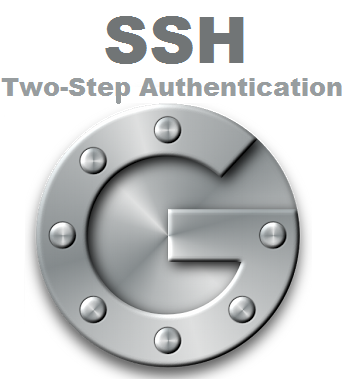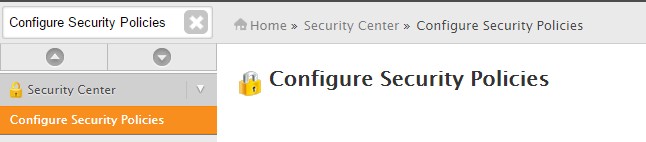Everyone wants to keep their accounts as protected as possible, even with using a unique strong password your account can still be compromised. Two Factor Authentication provides an additional step to access your cPanel account. In this article we will guide you about how to set up, configure, and use Two Step Verification plugin to be able to log into your cPanel account. This plug-in only works for cPanel as it does not offer the same protection for WHM.
SSH into your server with the root user.
Type the following commands:
cd /tmp/ git clone https://github.com/steadramon/cpanel_addon-twostepauth.git cd cpanel_addon-twostepauth/ ./install
Once the installation finish then log into your WHM as the root user.
Use the search bar to find Configure Security Policies.
Click the check box next to TwoStepAuth Security Policy and hit save.
Again use the search bar to look up cPanel Two Step Auth. Click on it to proceed.
Click Config.
Select the Enable radio option then click save. Once you have done this you may click Return.
Now that plugin has enabled, log into your cPanel account and find the icon for TwoStepAuth. Click on it to proceed.
Once the plugin loads click enable and scan the QR code with your Google Authenticator app.
Next time you log into your cPanel account it will ask for a code after you have logged in with your username and password. Enter the six digit code from your Google Authenticator app then click the TwoStepAuth_authenticate button.