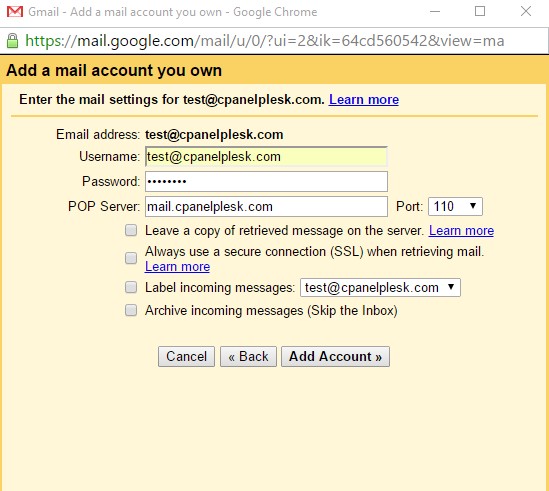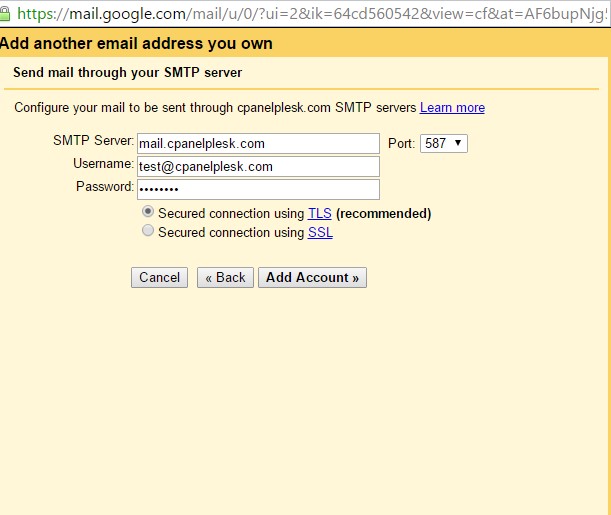In this article we will explain how to set up your domain email address over Gmail
Log into your Gmail account.
Go to the Gear at the top right and select Settings.
Click the Accounts and Import tab.
Click Add a POP3 mail account you own.
Enter your domain’s email address and click Next Step.
Enter your POP3 information for your domains email address in the form.
- Username: Your domain email
- Password: Your email account password
- POP Server: mail.yourdomainname.com
Click Add Account.
You will see a message that Your mail account has been added. You can set the email to send as well.
If you want to send through Gmail, select Yes and Click Next Step.
Enter your Name.
Click Next Step.
On the Send mail through your SMTP server page, fill in your SMTP Server,Username (full email address), and Email Password. Then, click Add Account.
- Username: Your domain email id
- Password: your email account password
- SMTP Server: mail.yourdomainname.com
- Gmail is auto-populating that field with “smtp” don’t forget to change it with your own domain name.
Now, Gmail will send a verification code to the address you just added. Check your domains email for a message. Enter the code into the text box and click Verify.
Now you will be able to check your domain emails through Gmail.