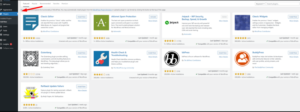A WordPress plugin is a piece of software that adds a specific feature to any WordPress site that is self-hosted. You ‘plug in’ a piece of software to add new features or extend existing functionality on your site without needing to know how to code, as the term implies. Depending on the plugin’s features, it can make minor adjustments or major changes to the way your site looks and functions.
Plugins are similar to browser extensions in that they can be used to extend the functionality of your browser. All you have to do is download and install an extension, and you’re good to go. One of the most important features of plugins is the ability to swiftly add or remove them from your site without affecting basic functions.
WordPress plugins are only compatible with self-hosted WordPress sites. WordPress.com (which is not the same as WordPress.org) usually has theme options for personalizing sites. On these platforms, however, it is not feasible to freely add plugins in order to alter sites.
Where to find WordPress plugins?
Every WordPress installation has access to the official WordPress Plugin Directory, which can be accessed directly from the site’s dashboard. Thousands of free plugins for a variety of purposes are available in the directory. Some are offered for free with a premium option, while others are exclusively available on premium plans.
Click Add New from the Plugins tab on your site dashboard to install WordPress plugins from the Directory. You can look through the plugins here or use the search bar to find what you’re looking for.
How to Backup Your WordPress
If you use WordPress, you’re probably aware that there’s a plugin for just about anything. There are several plugin alternatives for something as crucial as website backups. The basic procedures for using these plugins will be the same:
- Decide what plugin you want to use.
- When logged into WordPress, select “Add New” in the Plugins menu.
- Search for your backup plugin.
- Click install.
- Click Activate.
Some plugins may only require this to begin producing backups automatically, while others may require additional setup instructions. To figure out any more steps to do to get started, look for instructions supplied by the plugin you choose.
You can backup your WordPress website with a variety of tools. Check to see whether your current hosting provider provides a backup solution. Bluehost, for example, offers WordPress hosting and creates backup files automatically so you don’t have to.
You can use a WordPress plugin to make the procedure easier if you have a standalone WordPress site. There are plugins that can create a backup file and download it to your computer for you, or you can select to upload your backup to cloud storage. It’s a lot easier and quicker than doing it manually. If you don’t want to use the host’s tools, plugins should work on hosted sites as well.
Before Using:
If you’re intending to utilize the plugin, go to the Plugins tab in WordPress and install it there. You’ll be directed to the plugin store, where you can search for and download the plugin. Because much of the procedure is automated, it will be quick and simple. After you’ve installed the plugin, activate it and follow the manufacturer’s instructions. Pushing the backup button in the plugin’s UI will generally be enough.
For automatic backups, the following plugins can be used:
- Updraft – uploads files to the cloud via Google Drive, Dropbox, Microsoft Onedrive & more.
- backupbuddy – schedule daily, weekly, or monthly backups to the cloud.
- Vaultpress (jetpack backup) – different plans available (no free version).
There is a backup restoration feature if you ever need to use your backup file.